Association Edition Dialog
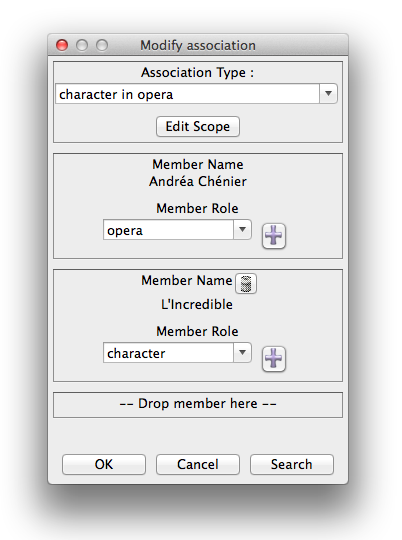
The association window is used either to view the details of an association, or to modify an association, adding members and/or modifying roles. You get to this window by right clicking on an association button and select 'Modify association' in the contextual menu.
The window is divided into 3 vertical areas:
- In the middle are displayed the informations about the association itself, i.e. the association type, and its scope (the 'Edit Scope' button opens the scope window )
- On the left side appears a reference to the current topic (the one from the main window ), with its title and its role in the association.
- The right side of the window is used to display a list of all the other members of the association, each of them with its title and its role in the association.
If you want to assign a role or an association type that doesn't appear in the proposed lists, just drop a new one from the search window, or click the '+' button to create a new one from scratch.
This screenshot was taken from the Mac OSX version.




