Note Templates
Sometimes, you'll need to standardize the notes of some of your topics. For example, if you create a topic for each meeting you attend, it would be nice if all your meeting reports looked the same – same layout, same paragraphs, same font, some predefined text... This can be easily achieved by the use of notes templates. Goozzee allows the definition of templates, associated to classes. Once created, these templates can be easily applied to any instance of these classes, filling the notes of the instance with the pre-formatted text that had been defined in the template.To use this feature, you first have to create a template :
Open a class topic, I mean a topic that is an instance of the Classes topic. Edit this topic and enter some text in its Notes tab. This text will become the template that you'll apply to your future topics.
Once you've finished entering your text, open the Edit menu, and check the Template Note menu item. Your text can now be used as a template. Remember that the template you just created can only be assigned to topics that are instances of this class topic.
Now, let's use this template on a topic.
From the same class topic, go to the lower-left corner of the main screen, and click the New button to create a new instance of that topic. Once this new topic is created, open it and click its Edit button. Go to the Edit menu, and check the Apply Template menu item. A dialog will ask you to confirm the action, after which the note from this topic will be automatically filled with the content of the template.
What's more, if you want to apply a template to a topic that inherits from multiple classes, Goozzee will browse all the parents of this topic to present you a list of all the templates that this topic is allowed to use. Let's look in detail how this works.
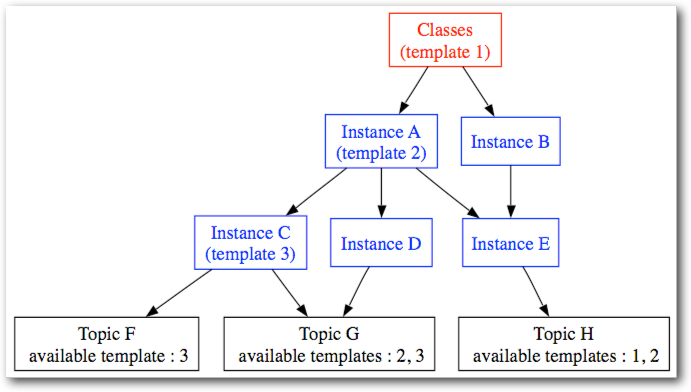
Here's an example of a hierarchy of classes, and a few topics that inherit from these classes, with black arrows showing the class/instance relationships. The Classes topic (mother of all classes) is shown in red, while the classes hierarchy is drawn in blue. The atomic topics, inheriting from these classes, are shown in black.
As you can see, some classes inherit from multiples parent classes (such as InstanceE), and some atomic topics are also inheriting from multiple classes (such as TopicG)
To get the list of available templates for a topic, Goozzee is going to climb each branch of the classes hierarchy tree until it finds a template. As shown in the second graph, using the red arrows.
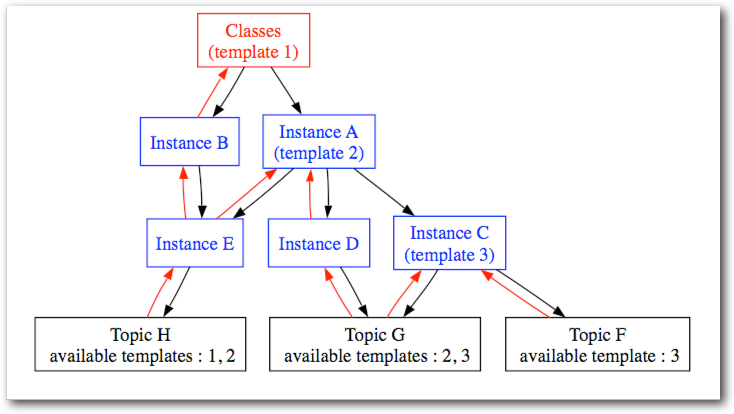
For example, if we want to retrieve the templates available to TopicG, we climb to InstanceD, then up to InstanceA where we find a first template; so we stop climbing that branch. We then climb the InstanceC hierarchy. In InstanceC, we find another template, so we stop climbing. So TopicG can apply 2 templates : nº2 or nº3.
As said earlier, this feature is very convenient to standardize your notes, but also to avoid typing and formatting the same piece of text over and over.