Preferences
From the Admin menu, you can open a "Properties" window that will allow you to modify various Goozzee settings.For now, it's rather minimalistic : it offers only three tabs :
- one to modify your password and select the language of the interface
- another to customize Goozzee's appearance
- the last one to configure the automatic cleanup of temporary files.
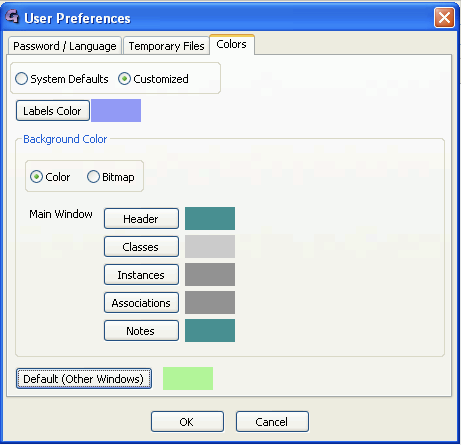
Languages
For now, Goozzee is translated into English, French and Dutch. Once you choose a language from the list, and click the OK button, you will have to restart the program in order to apply the language you have chosen.Note also that the login window and configuration window are always displayed in the language of your computer.
See the appendices for more information about how to translate into another language.
In this tab, you'll also find a checkbox to enable / disable fulltext searches. This will have to be unchecked if you're using non latin alphabets (like arabic, japanese, chineese, korean, hebrew...). Please refer to the documentation about searches for more information about "Fulltext searches".
Appearance
The colors tab allows you to assign a custom color or background bitmap to Goozzee windows. The first two radio button, on the top of the screen let you choose if you want to stick to the default operating system colors, or switch to some custom look. When you go for the custom look, you'll have to specify :- the background color of the labels (i.e. the roles under witch the buttons are grouped, in the buttons areas of the main window)
- the background look of the various parts of the main window. For these parts, you can choose to assign a color or a bitmap. If you choose a bitmap, it will be scaled to the size of the region where it is displayed
- the background color of all the other windows (search, properties, user/group management, ...)
The custom appearance you choosse is saved locally on your computer, either in the Windows Registry, or in the Goozzee Preferences file on Linux and Mac OSX. What's more, this appearance is customizable per repository, so that you an assign a different look to each repository you are used to connect to, to differentiate them more easily.
Temporary files
When you open a document from Goozzee by just double-clicking it -- I mean wen you open it without checking it out --, this document is downloaded in a sub-directory of goozzee.docs named tmp. After a while, this tmp directory may get crowded with useless files.Goozzee implements some automatic cleanup of this tmp directory. It is activated by default, and will erase all the files older than 30 days. But you can personalize this setting using the Preferences dialog. You can choose between two cleanup options :
- removing all files older than x days
- removing the oldest files until the whole directory content is smaller or equal to x megabytes.