Property Types
Starting with release 2.1, properties can have a type.This type can be modified by right-clicking on a property, and choose a type in the "Set property type" submenu. This is only possible for properties that are not inherited from an upper class. For inherited properties, you must climb the classes hierarchy up to the point where the property was defined. Then you'll be able to modify its type.
For some of the types (Number, Range, List), when selecting the new type, a configuration dialog will appear, allowing you to enter extra parameters associated to the chosen type.
Setting these properties types can be done from the main screen's properties tab, but also from the ontology editor.
Here is a list of the available types :
String
By default, the value of a property is a string of maximum 100 characters. No control or computation is made on the content of that string.Boolean
When this type is chosen, the property value will turn into a checkbox, in order to store a true/false value.Number
This type is used to enter decimal values. A configuration dialog allows you to specify the number of decimals, as well as the way it displays : fixed decimal notation, or scientific exponential notation.<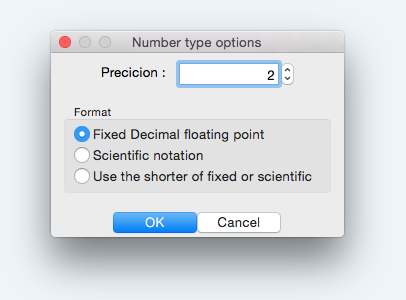
Range
This type displays a spin control, that limits the entered value between two numbers. A configuration dialog allows you to specify the minimum and maximum values.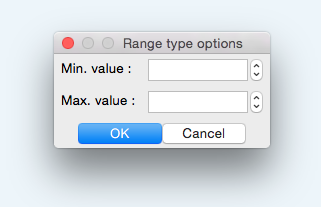
Date
This offers a little calendar to choose a date from.List
This type shows a dropdown list with values to choose from. A configuration dialog allows you to choose the list of values to display. The available lists of values are predefined, using the Lists management dialog (see next paragraph).
Lists Management
The lists Management dialog is used to maintain the lists of values that you can use for the "List" property type. It is divided into two vertical parts :- The left side shows the available lists
- The right side shows the values contained in the selected list.
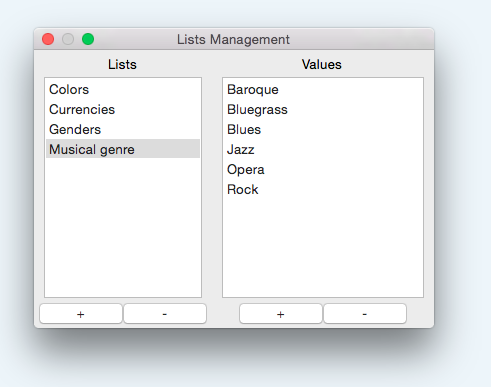
You can predefine as many lists as needed, each of them containing as many values as needed. The only constraint is that all lists names must be different, and all values names in a list must be different.
Note that this dialog doesn't have any "OK" or "Cancel" buttons : all modifications are directly applied into the database.
You can change the labels of the values of a list at any time : the change will be automatically spread in all the topic properties that use this value. But once a list is used in a property, you won't be able to delete it. You must first make sure that this list isn't used in any topic property anymore.